OpenWrt 頻寬管理 (依照 interface)
文章目錄
需求
找一個 OpenWrt 上的頻寬管理工具, 看誰 (by interface) 用了多少頻寬等等
OpenWrt 的方案
有一堆... 多到眼花撩亂 https://openwrt.org/docs/guide-user/services/network_monitoring/bwmon#available_tools
collectd
collectd 其實不是針對網路而已, 他是一個通用的收集資料的平台, 這裡只是把網路相關的 plugin 打開.
-
網站
-
安裝: 裝 luci-app-statistics 就可以了, 他會把相關的 lib 包進來
1opkg install luci-app-statistics -
使用
- 連線到選單上的 Statistics -> Setup -> Network plugins, 把你要看的 Interface or Wireless 相關 plugin 設定好
- 切到 Statistics -> Setup -> Graphs 就可以看到圖表了
vnStat: 老牌, only for network
-
網站
- 官方網站: https://humdi.net/vnstat/
- GitHub: https://github.com/vergoh/vnstat
-
安裝
1opkg install vnstat2 vnstati2 luci-app-vnstat2注意, vnstat1 和 vnstat2 版不相容, 如果要移除 vnstat 1.x, 請用以下指令
1opkg remove vnstat vnstati luci-app-vnstat 2rm /etc/vnstat.conf 3rm /etc/config/vnstat -
使用
- 連線到 http://192.168.1.1/cgi-bin/luci/admin/status/vnstat2
- 產生的報表大致如下 https://www.google.com/search?q=vnstat+openwrt&sxsrf=ALiCzsZM_jTIfojSOXzoTYU9g9BBB7h96A:1658385561017&source=lnms&tbm=isch&sa=X&ved=2ahUKEwiPhY_Sr4n5AhV-qFYBHWulCg8Q_AUoAXoECAEQAw&biw=1920&bih=969&dpr=1
bandwidthd (已停止維護)
-
網站
-
安裝
請依照官方網站指示即可
-
使用
- 連線到 http://192.168.1.1/bandwidthd/
- 就可以看到全部還有各 IP 的流量, 這裡偷懶, 直接把官方網站(舊)的圖內嵌進來.

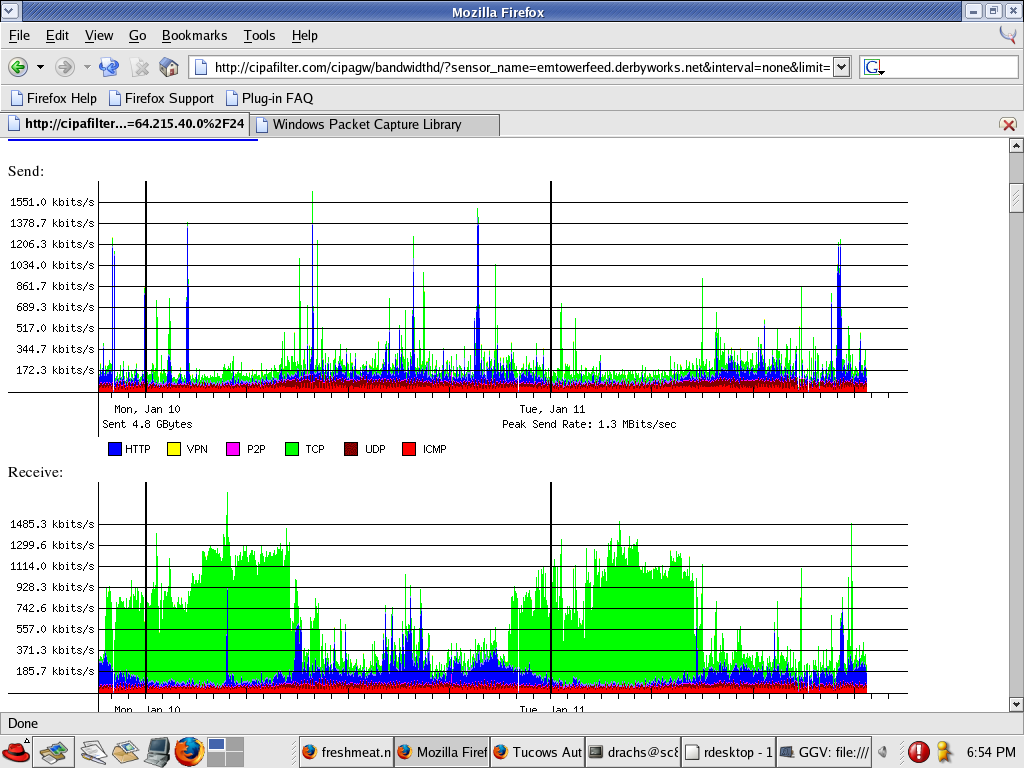

-
心得
- 很可惜這工具已經沒在維護了, 而且他只有 by protocol 的傳輸量, 不夠細.
- 另外, 他不知為何起了好幾個 process, 在 router 上寸土寸金, top 使用資源如下
1PID PPID USER STAT VSZ %VSZ %CPU COMMAND 24049 4046 root S 5220 4% 0% /usr/sbin/bandwidthd 34046 1 root S 5220 4% 0% /usr/sbin/bandwidthd 44048 4046 root S 5220 4% 0% /usr/sbin/bandwidthd 54050 4046 root S 5196 4% 0% /usr/sbin/bandwidthd
Posts in this Series
- OpenWrt 頻寬管理 (依照 interface)
- OpenWrt 頻寬管理 (依照使用者)
- Fortinet VPN on OpenWrt
- OpenWrt Router Samba
- OpenWrt Router 選擇